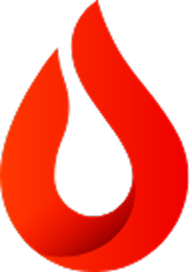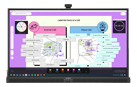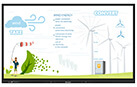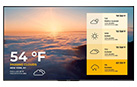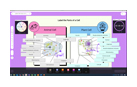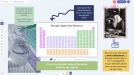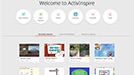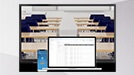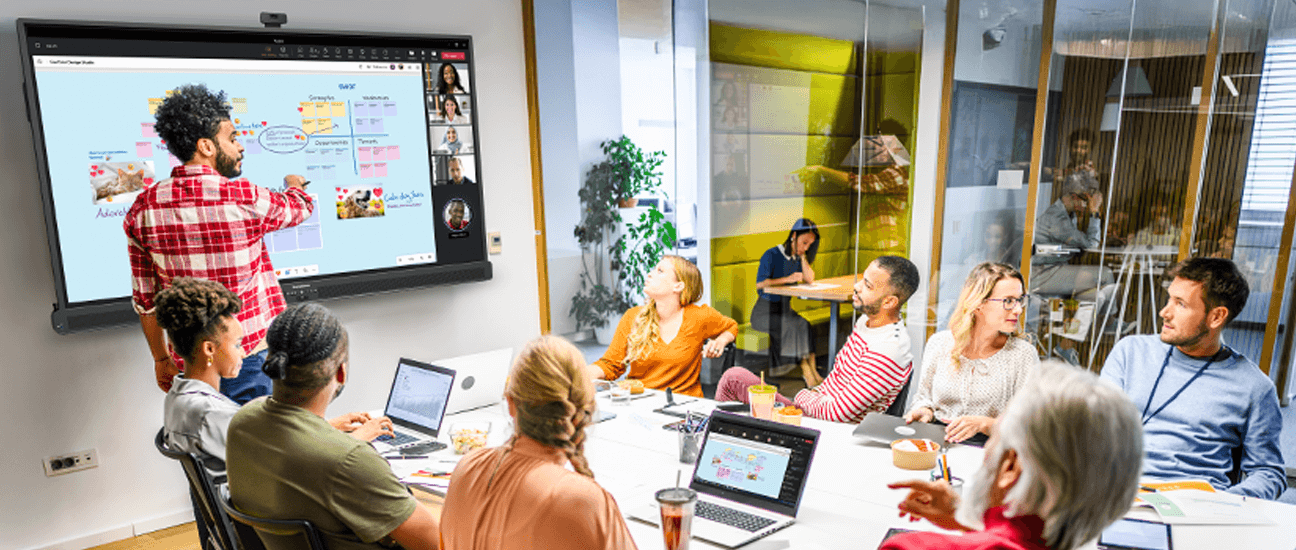Published on June 11th, 2024
Video conferencing tips: Everything you need to know
15 minute read
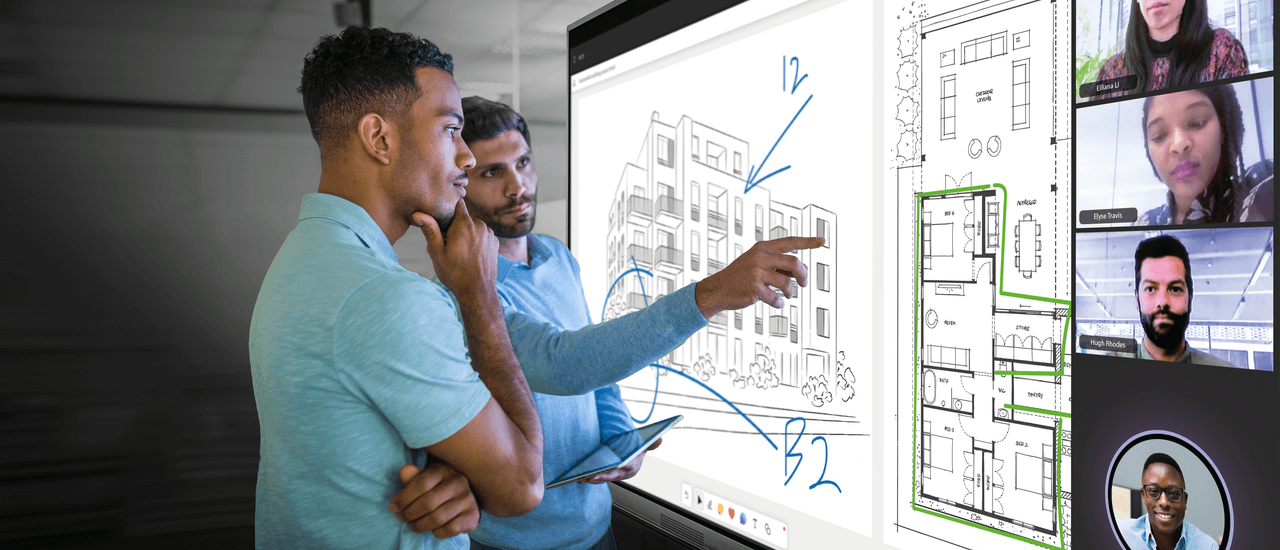
Summary
As workplaces around the world embrace an increasingly hybrid working model, having a comprehensive videoconferencing setup is essential for productive collaboration. Doing it well can make the difference in landing that new client or getting an idea across to your team in a way that engages them.
Efficient teams have always centered around good communication — that hasn’t changed in the 21st century, even if much of it now happens from behind computer screens. Having the correct digital tools and strategies in place can bring teams together, even if they’re located all over the world. Our videoconferencing how-to takes you through every step – from videoconferencing setup to using a interactive display for videoconferences.
What is Videoconferencing?
A videoconference is a remote meeting between at least two people where the participants can see and hear each other. It may take place entirely online with participants dialing in from separate locations, or it might follow a hybrid model where some participants are in a room together and others join digitally.
Videoconferencing can be a collaborative effort, with all participants contributing equally to the conversation or it can be used as a tool for presenting or training. In this scenario the host does the majority of the talking, and the participants play more of a passive role, listening and perhaps asking questions at the allotted time.
With an accelerated work-from-home culture, videoconferencing has been on the rise since 2020. Of those working jobs that can be done remotely, 35% are working from home full time, with 41% following a hybrid schedule. According to another recent study about remote work in the US, in 2022, those subscribing to a hybrid model accounted for 17% of all US workers, while those working from home exclusively accounted for 22% of all US workers. That’s a lot of videoconferences.
How Does Videoconferencing Work?
For a basic videoconference, you simply need a device with a camera and a way to capture audio – most laptops and cellphones come with these as standard. You’ll need to make sure that each device is equipped with your chosen videoconferencing software, such as Microsoft Teams, Zoom, or Slack.
There are two roles in a videoconference: the host and the invitee. The host retains permissions and settings that the invitee doesn’t have access to, but the host may grant access. The host, for example, will often have the ability to record the meeting or to mute other participants.
When it comes to paid software plans, it’s normally upon the host to pay for additional features that the invitee can benefit from.
What Internet Speed is Needed for Videoconferencing?
As a rule of thumb, a download speed of 8-10 Mbps is recommended for group video calls, but you should be able to participate with as little as 3 Mbps. If multiple people in your household work from home or use the internet, you may need a faster download speed.
How Much Upload Speed Do I Need for Videoconferencing?
For one-to-one videoconferences, most conferencing providers recommend at least 1.5Mbps per household member, although 4Mbps is ideal for group video calls. If you plan to share large files during your conference or to stream video, you may wish to consider something higher than 4Mbps.
How to Set Up Videoconferencing
You’ll need to ensure as a minimum that you have your preferred videoconferencing software installed on the device of the person initiating the call – participants may be able to join using their browsers if they have an invitation link. For hybrid meetings, connect your interactive display to the host’s device.
Using an interactive display means that the participants in the room all have a shared focus and don’t need to rely on their own devices. It also allows remote attendees to participate in activities – we’ll come back to this later.
What is the Best Videoconferencing Platform?
Different platforms have different merits but Microsoft Teams, Zoom, Google Meets, and Skype are all popular choices for business. If all you need is the audio-video functionality, then something like Skype is sufficient – if you need a more complex solution that facilitates shared access to documentation, you might consider Microsoft Teams.
Most videoconferencing platforms offer free packages for business, alongside more comprehensive paid packages. Solutions such as Microsoft Teams can be integrated into a powerful suite of complementary digital tools. If you wish to use videoconferencing more informally, WhatsApp is a ubiquitous app that can also be used for group video calls.
How to Use Microsoft Teams for Videoconferencing
Meetings can be scheduled using the MS Teams calendar feature – you can invite contacts in your organization or add participants’ email addresses manually. In the location field, there will be a toggle button titled ‘Online meeting’. Make sure this is checked and then send your invite.
Your recipients will receive the meeting invite, which will include a link to join the conference at the allotted time. Alternatively, you can also call a contact or group directly by selecting the video icon in the top right of your conversation window.
One of the great things about using Microsoft Teams for virtual conferencing is that participants don’t have to have the app installed on their device. As long as they have received the meeting link, they can join using their browser.
How Do I Use Slack for Videoconferencing?
Video conferencing on Slack has become much easier with the advent of Huddles, their built-in videoconferencing tool. Start a Huddle through a channel or direct message through the headphones icon in the conversation header.
How to Do Videoconferencing on Mobile
You’ll need to ensure that both you and your participants all have your preferred videoconferencing app installed on your smartphones. You can join with your camera through WiFi or with audio using your cellular signal. Check the options on your software – Zoom, for example, has the ability to call in and remain camera-less.
Setting Up Whiteboard Videoconferences
Interactive displays can be a great way to facilitate shared working in a traditional meeting but for hybrid meetings they can be an essential component in bringing remote participants into the room.
They allow you to run collaborative activities such as mind mapping or card sorting without remote participants feeling excluded from the action. Free online tools such as Miro or Figma can be used to offer multiple editorial access to a whiteboard, allowing all participants to write on virtual post-it notes or move things around on the screen, providing an experience that simulates being in the room.
If you are hosting a hybrid meeting, just make sure to design the activities in a way that doesn’t exclude virtual participants. If a participant in the room wants to share a video or documentation, make sure they do so through the host’s device so that everyone can see.
Find out how to videoconference on the ActivPanel 9 interactive display.
Three Tips for Smooth Videoconferences
Videoconferencing tends to require a little more preparation than a traditional meeting as you need to ensure familiarity with the software and hardware. You also need to choose your location carefully.
If you’re giving a big presentation, for example, you don’t want to be dialing in from a noisy café or using the unreliable Internet connection from your basement home office. If you’re running a hybrid meeting, you may want to ensure you book a meeting room with an interactive display so that participants aren’t relying on their own devices.
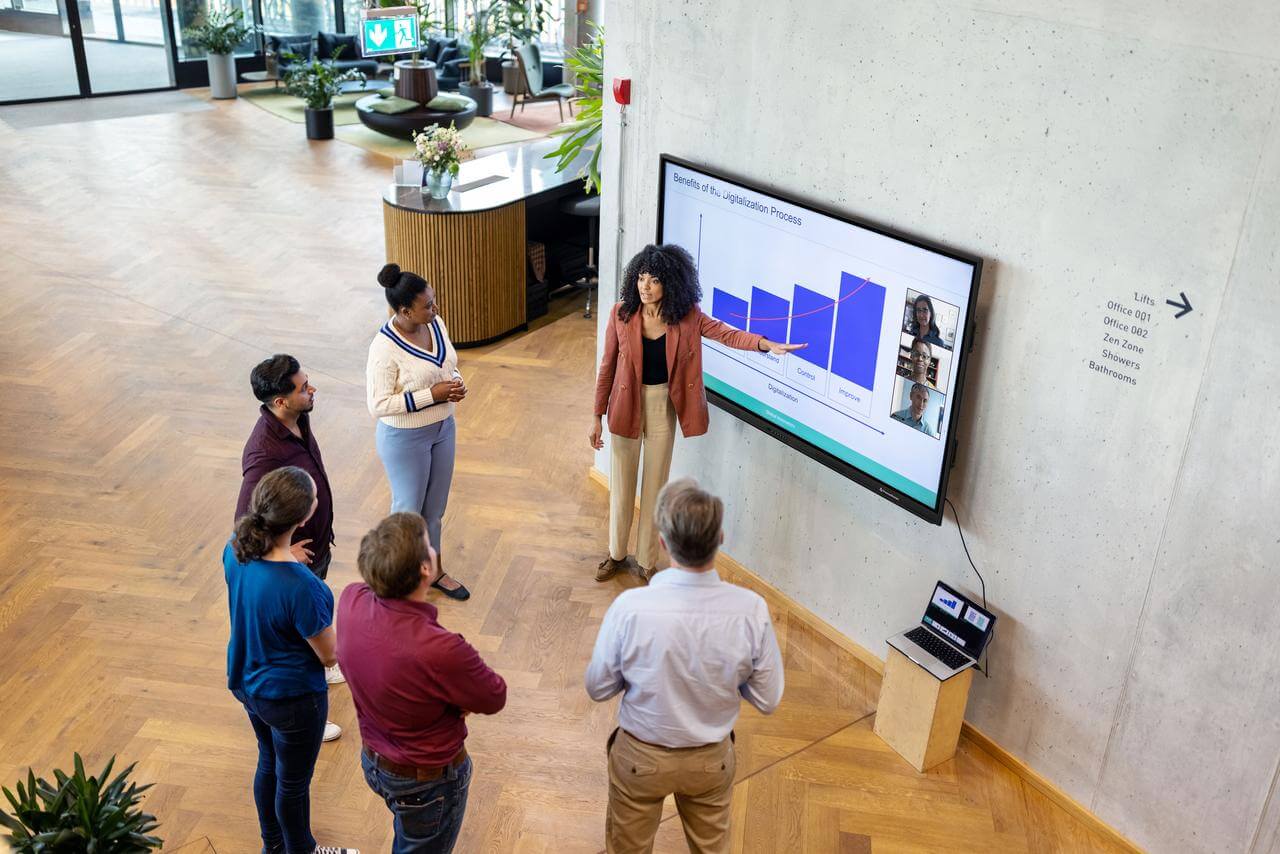
Here are three tips to ensure your videoconferences go as smoothly as possible.
Walk Through Hardware and Software Beforehand
If you need to log into any software or boot any hardware up, take some time before the meeting to prepare and have them on-hand.
- Make sure you leave enough time to install any unexpected software updates.
- Make sure nothing is eating up your internet’s bandwidth while you’re on the call. Any video streaming by other members of your household, for example, may throttle your bandwidth.
- Make sure that your WiFi connection is running smoothly, but if it’s not, opt for an Ethernet cable.
- Log into the meeting a little early. There could be a bad link or you may need a few minutes to upload any large files or documentation you intend to share during the meeting. Having just a few minutes to troubleshoot is always a good idea.
If you’re using an ActivPanel interactive display, you can further streamline your videoconference experience by connecting and centralizing different apps on an ActivPanel.
Treat a Videoconference Like an In-Person Meeting
There are some unspoken rules that only apply to videoconferencing, but mostly, the rules of the room remain quite the same.
Make sure you share an agenda in advance so that everyone knows what to expect, and make sure you stick to it. It’s a good idea to allow five minutes at the beginning of the meeting for participants to introduce themselves as remote participants may not know each other.
Cover the basics — like wearing a complete outfit to your meeting. It may sound comical, but there have been many disruptions caused over the years when the pants-less employee needs to grab a computer charger. Not to mention that wearing formal attire can help you feel more assured.
Videoconferencing Etiquette
There aren’t any hard and fast rules to etiquette. Think of these as general guidelines that help everyone to stay on track. For some basics, try to:
- Keep your camera stationary: don’t roam around your house or office as it’s distracting and you might find that the internet connection drops.
- Center camera: be sure that you have a camera angle that’s straight on your face instead of just above or slightly below – this is especially important if you use multiple screens.
- Mute yourself: when others are talking, mute yourself so that background noise doesn’t distract others during the meeting.
- Talk slower: talk a little slower and enunciate more than you normally would to allow computer lag to catch up.
- Declutter: ensure the space around your camera is cleared to minimize distractions for those that are calling in – some videoconferencing tools even allow you to set a virtual background.
- Active listening: it’s much harder to pick up on body language during a videoconference, so make sure your feedback is explicit. Some tools even allow you to share reactions such as a thumbs up or applause.
All of these may seem small, but étiquette adds up throughout a meeting and can determine whether the meeting runs smoothly.
Videoconferencing with the ActivPanel
If you’re interested in finding out about how popular videoconferencing tools such as Microsoft Teams and Google Meet can be used on the ActivPanel, consider enrolling on our Promethean and Videoconferencing Tools course.
Contact Promethean today and request a demo to learn how the ActivPanel 9 Pro or ActivPanel LX can help you get the most out of your team meetings.