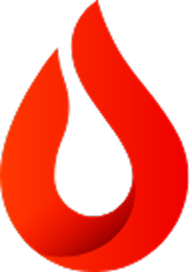Published on April 17th, 2024
How To Create a Multimedia Presentation
13 minute read
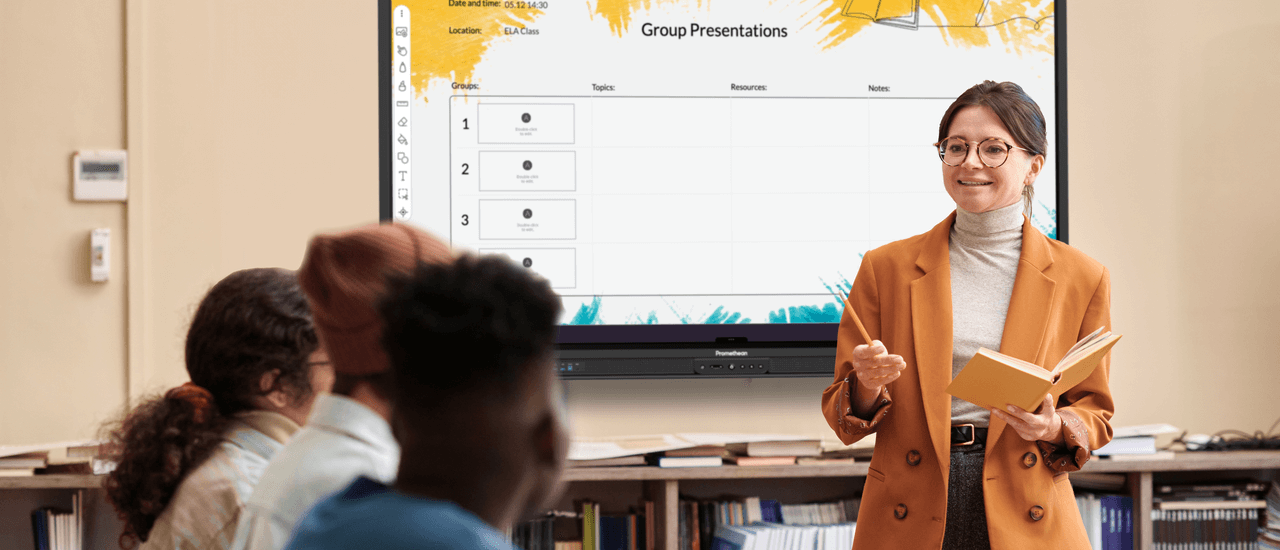
Summary
Whether in education or the wider business world, you’ll know what it’s like to sit through yet another boring slideshow in a meeting. Endless paragraphs and tables of figures on slide after slide can be enough to put anyone to sleep—no matter how important the subject matter.
That’s where an effective multimedia presentation comes in handy. Adding visual and audio content, as well as more creative ways of displaying information, can bring any topic to life and encourage more excitement and engagement from those taking part.
Enhancing a presentation with multimedia can be especially useful in the classroom, where children have relatively short attention spans and can be prone to ‘switching off’ if they’re overwhelmed with information.
A multimedia presentation can be a real game-changer in quickly communicating information to students and doing so in formats that appeal to them. Setting students a task of developing their own multimedia presentation can also empower them to get involved with a topic and add creative flair and imagination.
Additionally, a multimedia presentation can be just as powerful in staff meetings or in collaboration with other internal and external stakeholders. With more meetings and classes now taking place virtually rather than in person, a multimedia presentation can also help drive engagement and collaboration on video calls.
What is a multimedia presentation?
A multimedia presentation or slideshow brings several different types of media and content together in one slick, professional narrative. The only limit to the creative potential of a multimedia presentation is your imagination when using the right tools. With Explain Everything Advanced, there are many different options to create content and include interactive media in your instruction. For example, video clips, GIFs, audio recordings, interactive slides, maps, charts, sound effects, embedded third-party content: the possibilities you can include are practically endless.
How to create a multimedia presentation?
There isn’t just one way to create a multimedia presentation, because there are many different ways you can create them.
Here is how Explain Everything Advanced can support your multimedia presentations:
- Record, edit, and share: your lesson explaining the content can be a great way to present your information and captivate students. Instructors have the ability to create a weblink to share their presentation to students. This is especially helpful for incorporating a flipped classroom model into any teaching scenario.
- Engagement Apps: Promethean’s Polling, Spinner and Timer are integrated with Explain Everything Advanced. These engagement tools allow you to quickly and easily add excitement to presentations or lessons with randomization, time management, and receive instant, meaningful poll-based feedback.
- Interactive charts and forms: if a multimedia presentation is going to appear on an interactive display, then adding some interactive elements enables audience participation. For example, this could be selecting different links and sections to open or close, or adjusting numerical variables to see results change on a chart or graph.
- Presentations with GIFs: adding a selection of GIFs to a multimedia presentation can add a sense of action and dynamism. These don’t necessarily have to be funny GIFs from TV shows or films (although these can be used where appropriate!) – online GIF makers mean it’s possible to create GIFs using your own moving content, such as cropping out clips from longer videos. Another benefit of Explain Everything Advanced is the partnership with Giphy that allows GIFS to be included into presentations right from the toolbar.
- Animations: a cartoon-type multimedia presentation does take a certain amount of time and skill to create, but can make subject matter much ‘lighter’ and fun, especially for a school-age audience.
- Embedded videos & images: it takes a matter of seconds to embed or link a video clip into a presentation. A good example of using embedded video is explaining how a product or feature works: a run-through video makes it easier for the audience to visualize the process, rather than trying to work it out through a written or verbal explanation. With Explain Everything Advanced users can insert premium royalty-free images into presentations directly from the toolbar.
- Template Library: save time by using pre-made templates for activities, lesson planning, classroom management and even seasonal instruction ideas.
Components of an effective multimedia presentation
While there are many different types of multimedia presentations out there, the process of creating them is fairly standard, regardless of the type of multimedia used. For the best possible results, we recommend sticking to this six-step process as much as possible:
Define the objective
Just like any other type of presentation, it’s essential that there’s a clear objective and purpose for a multimedia presentation before the creative process can begin. This means identifying the target audience, working out the types of media that they will best engage with, and considering the software and hardware involved in delivering the presentation to them.
It’s also important to consider the intended action from the audience after the multimedia presentation. This could be clicking on a link, or having all the information they need to complete an assignment on the subject. Either way, this post-presentation action should be kept front of mind throughout the process.
Outline content
With the objective defined, the content and narrative of the multimedia presentation can be outlined, and this is a two-stage process in itself. The first is to sketch out the content: what will go where, in which order, for a coherent and compelling journey from beginning to end. Once that’s determined, then each section can be explored for opportunities to add multimedia content: for example, graphs can be made interactive, images can be replaced with GIFs, or long-winded written content can be substituted for audio narration or embedded explainer videos.
Select a template
At this point, the creation process can begin. There are plenty of tools out there that can help create a multimedia presentation, with template slides that enable the easy development or embedding of multimedia content, and a choice of styles to suit any audience or subject matter. It may be worth putting the outline content into the presentation first, then progressing to the multimedia once that is all in place.
Software like Explain Everything Advanced can be great for this; available for download on any device, it comes with a range of premade templates to help you get past the blank-first-slide stage of your presentation.
Develop and add multimedia content
Enhancing a presentation with multimedia should come next, and it’s important not to get too carried away. If there are GIFs, videos and animations all running on the same slide at the same time, it can look overwhelming, distracting to the audience, and even unprofessional. We recommend focusing on a small number of media types, used consistently throughout the multimedia presentation, and with ‘breathing space’ in between videos. Software like Explain Everything Advanced can help organize your presentation content. Each slide is an infinite canvas which means presenters can “hide” content on the slide until they are ready to present that specific piece.
Add accompanying written content
If all written content wasn’t fleshed out at the outline stage, this is the point to ensure that it’s completed to the appropriate level of detail. It may well transpire as it’s written that some content would be better served through multimedia, in which case it can be turned into a multimedia element instead.
Review thoroughly
Finally, it’s critical to ensure that the multimedia presentation is reviewed and proof-read in full, ideally by a third party who isn’t as familiar with the content. This should include playing all audio, video and multimedia elements in full, so that they work properly, are synchronized with any other elements, and don’t disrupt the look and feel of the presentation as a whole.
Selecting the right multimedia presentation tools
There is a huge range of multimedia presentation tools out there in the marketplace, and it can be difficult to know which one is right for you or your team. With Explain Everything Advanced, you will have everything you need, all in one place.
No matter what platform you use, the key is to balance capability with user-friendliness. Having the best multimedia presentation tools in the world is pointless if they’re too difficult to use, require extensive training, or are just too time-consuming for a typical user. Instead, look for a platform that’s accessible, web-based, and full of templates and resources that allow multimedia content to be added and embedded into presentations quickly and easily.
For the best possible results, you’ll need to use top-quality hardware, too. If you’re creating a fun, vibrant presentation, it needs to be seen and heard as clearly as possible in order to have maximum effect. Ideally, this means using meeting collaboration tools (especially if there are both in-person and virtual participants), as well as interactive displays like the Promethean ActivPanel, which allow for easier participation and coordination of the multimedia presentation.
To find out more about how Promethean interactive displays can give your next multimedia presentation the stage it deserves, contact us to schedule a demo today.
Recommended articles: