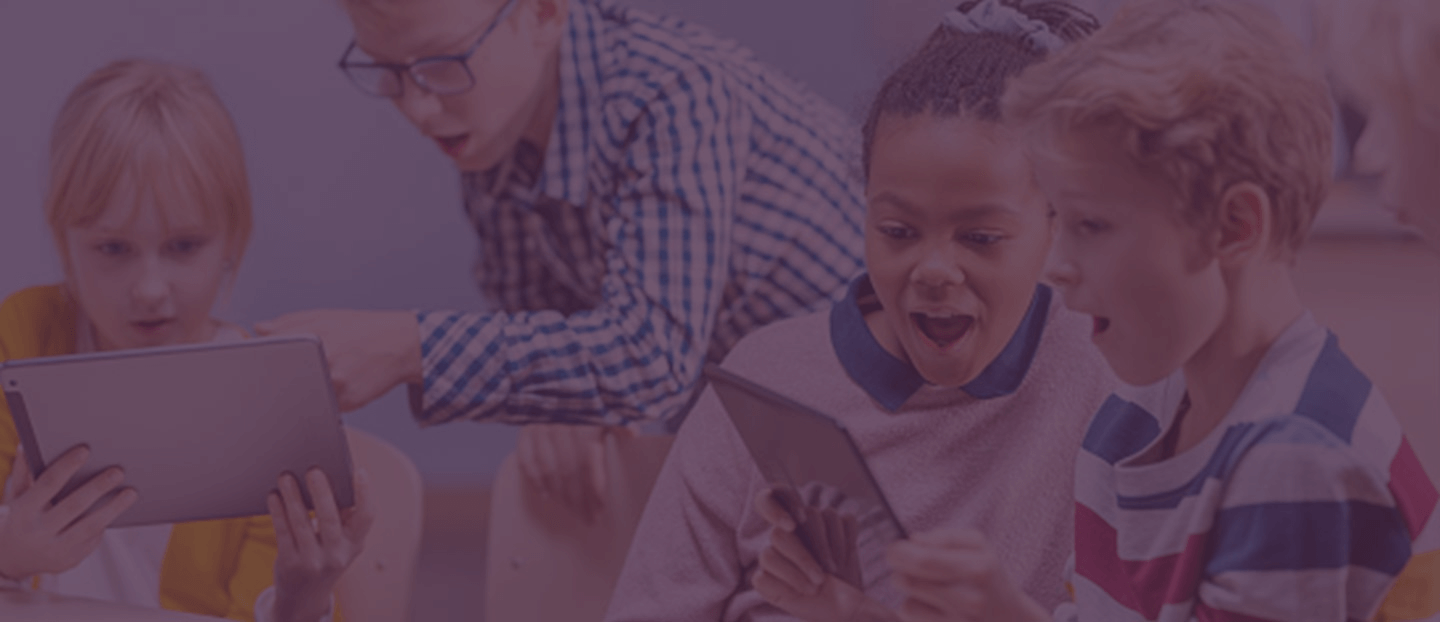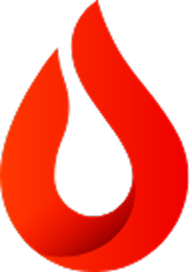FAQ
Find answers to all your questions about edtech, interactive displays for education and the workplace, and more.
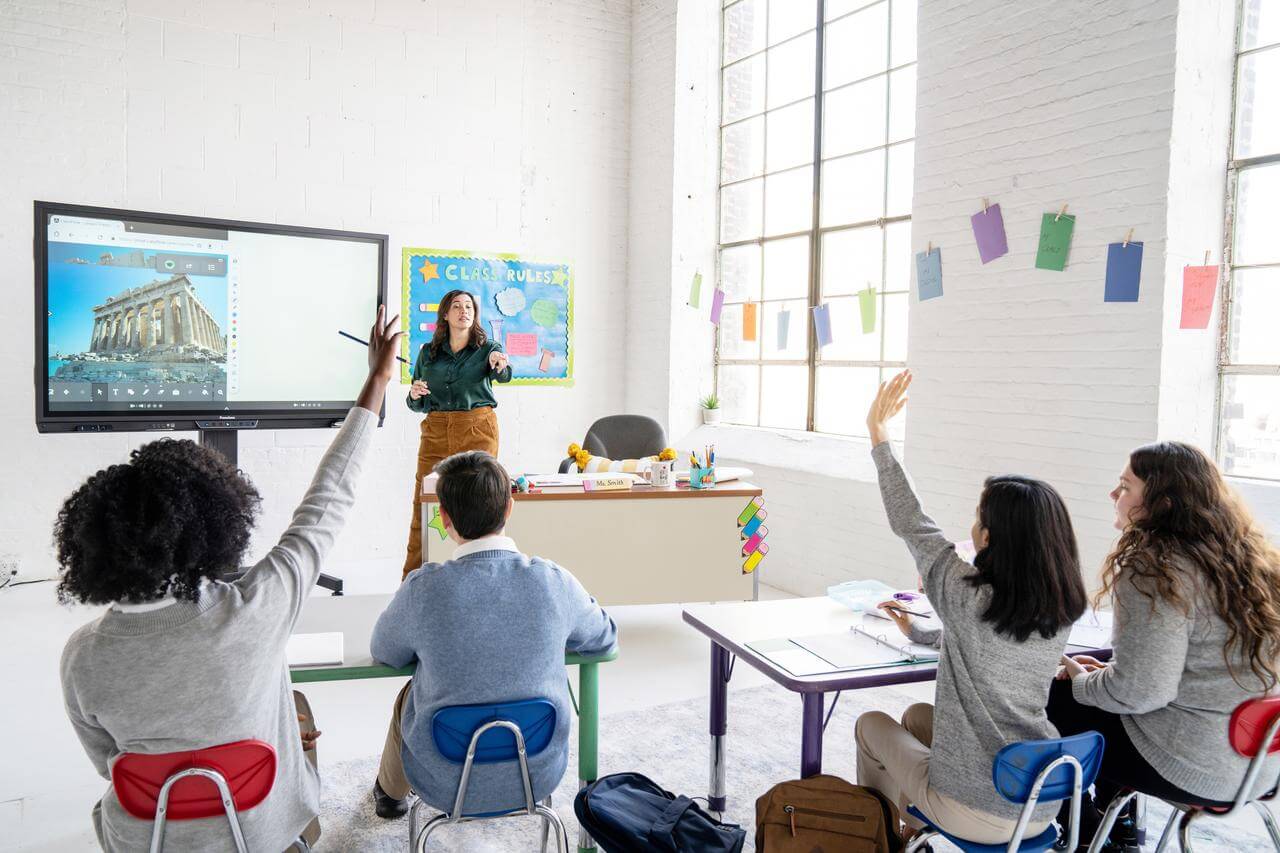
Interactive displays for education
A smart panel or interactive flat panel display (IFPD) for education refers to a large screen digital display designed specifically for educational purposes. These panels typically serve as interactive whiteboards, providing a more engaging and collaborative learning environment compared to traditional teaching methods. Key features include:
Touchscreen Technology: Smart panels are equipped with touchscreen capabilities, allowing teachers and students to interact directly with the display using their fingers or a stylus.
Interactive Software: These displays often come with interactive software that enables educators to create and present dynamic lessons. This software often includes tools for drawing, annotating, and manipulating content on the screen.
Connectivity: Smart panels are often equipped with various connectivity options, allowing them to connect to computers, tablets, and other devices. This facilitates easy integration with existing educational technology infrastructure.
Collaboration Tools: Interactive panels encourage collaboration among students by offering features such as split-screen viewing, group activities, and real-time sharing of content. Some models also support remote collaboration, allowing students to participate from different locations.
Multimedia Integration: They support the integration of multimedia elements such as videos, images, and interactive simulations, enhancing the overall learning experience.
Digital File Management: IFPDs often include features for saving and organizing digital files. This allows teachers to archive lessons, share resources with students, and revisit previous content easily.
Wireless Connectivity: Many modern smart panels offer wireless connectivity options, reducing cable clutter and providing more flexibility in the classroom setup.
Remote Management: Administrators or IT personnel can remotely manage and update panels with Admin Tools and Radix, ensuring they are up-to-date with the latest software and security patches.
Overall, interactive panels such as ActivPanel 9 and ActivPanel LX enhance the learning experience by fostering interactive and collaborative teaching methods, catering to diverse learning styles, and leveraging technology to make education more engaging and effective.
An interactive classroom display offers a wide range of functionalities that can enhance teaching and learning experiences. Here are some common activities and capabilities associated with interactive classroom displays:
Interactive Whiteboarding: Create and annotate content directly on the display using touch or stylus input. Teachers can draw diagrams, write notes, and highlight important information, making lessons more engaging.
Digital Presentations: Conduct dynamic and multimedia-rich presentations by integrating videos, images, and interactive simulations into your lessons. This helps capture students’ attention and reinforces key concepts.
Collaborative Learning: Encourage collaboration among students by enabling them to interact with the display, participate in group activities, and share their work with the class. This fosters a more interactive and inclusive learning environment.
Content Sharing: Display and share digital content from various sources, including textbooks, educational websites, and other online resources. This allows for a diverse range of materials to be integrated into lessons.
Remote Learning Integration: Facilitate remote learning by using the interactive display to conduct virtual classes, share lessons with remote students, and maintain engagement through collaborative activities.
Interactive Maps and Timelines: Explore geography, history, and other subjects using interactive maps and timelines. Students can zoom in, pan, and interact with historical events or geographical locations directly on the display.
STEAM Activities: Engage students in science, technology, engineering, art and math (STEAM) subjects by using interactive displays for virtual experiments, simulations, and interactive problem-solving activities.
Language Learning: Support language learning by using interactive displays for vocabulary games, language exercises, and pronunciation practice. Students can interact with language-related content in a more immersive way.
Interactive displays provide a variety of benefits for both teachers and students, enhancing the overall teaching and learning experience. Here are ways in which interactive displays can help teachers and students.
For teachers:
Enhanced Engagement: Interactive displays make lessons more dynamic and engaging, capturing students’ attention through multimedia elements, interactive activities, and real-time collaboration.
Visual Learning: Teachers can use visuals, diagrams, and multimedia content to reinforce concepts, making it easier for students to understand complex topics.
Real-time Assessment: Conducting quizzes, polls, and interactive assessments on the display allows teachers to gauge student understanding instantly, enabling timely adjustments to teaching strategies.
Digital Resource Integration: Teachers can seamlessly integrate digital resources, online textbooks, and educational apps into their lessons, providing a more comprehensive learning experience.
Adaptability: Interactive displays allow for quick changes and adaptations to lesson plans based on student needs, ensuring a more responsive and personalized teaching approach.
Interactive Whiteboarding: The ability to write, draw, and annotate directly on the display promotes a more interactive and dynamic teaching style, fostering student participation.
Remote Teaching Support: Interactive displays facilitate remote teaching by providing a platform for virtual lessons, collaboration, and real-time interaction with students who are not physically present in the classroom.
For students:
Active Participation: Interactive displays encourage students to actively participate in lessons, whether through direct interaction with the display or through collaborative activities with peers.
Multisensory Learning: The combination of visual and interactive elements supports different learning styles, making it easier for students to grasp and retain information.
Collaborative Learning: Students can collaborate on group projects, share ideas, and work together on interactive activities, fostering teamwork and communication skills.
Immediate Feedback: Real-time assessments and quizzes provide students with immediate feedback on their understanding, allowing them to address misconceptions promptly.
Digital Literacy: Interacting with technology enhances students’ digital literacy skills, preparing them for the technology-driven aspects of the modern workforce.
Increased Motivation: The interactive and dynamic nature of lessons on display tends to be more engaging, motivating students to participate actively in their learning.
Access to Rich Content: Interactive displays allow students to access a variety of rich digital content, including videos, simulations, and virtual experiments, enriching their learning experience.
Preparation for Future Technologies: Using interactive displays prepares students for the use of digital tools and technologies they may encounter in higher education and the workplace.
Inclusive Learning: Interactive displays cater to different learning styles, making lessons more inclusive and accessible to a diverse range of students.
Interactive displays offer several advantages for IT managers and administrators in educational institutions:
Technology Integration:
Compatibility: Interactive displays often come with various connectivity options, and IT managers can integrate them seamlessly into existing technology infrastructures, including networks, collaboration platforms, and other hardware.
Device Management:
Remote Management: IT managers can remotely monitor and manage interactive displays, ensuring that software is up-to-date, troubleshooting issues, and making necessary configurations without being physically present in each location.
Security:
Access Control: Interactive displays can be equipped with user authentication features, ensuring that only authorized individuals have access to sensitive information. This helps maintain the security and integrity of data displayed on the screens.
Software Updates and Maintenance:
Centralized Updates: IT managers can centralize the management of software updates and maintenance tasks for interactive displays, ensuring that all devices are running the latest firmware and security patches.
Troubleshooting:
Remote Diagnostics: IT managers can remotely diagnose and troubleshoot issues with interactive displays, reducing downtime and minimizing disruptions to classroom or workplace activities.
In summary, interactive displays can simplify the management of technology in educational settings, allowing IT managers and administrators to maintain a secure, efficient, and user-friendly environment. The ability to remotely manage, troubleshoot, and integrate these displays contributes to the overall success and effectiveness of technology initiatives in these settings.
Interactive displays for the workplace
What are the advantages of interactive displays in the meeting space?
There are numerous advantages to interactive smart panels in the workplace. Interactive displays offer numerous benefits over non-interactive displays like TVs or monitors in office settings. In meetings, they foster engagement and collaboration by enabling real-time interaction with content, leading to more productive discussions and decision-making. For digital signage, interactive displays provide dynamic and customizable content that can be updated easily, ensuring that information remains relevant and engaging. In training sessions, interactive displays enhance learner engagement and retention through interactive exercises and multimedia content. Additionally, in presentations, interactive displays offer advanced visualisation tools and features, allowing presenters to deliver more impactful and memorable presentations, making interactive displays a versatile and valuable asset for modern workplaces.
Using a digital whiteboard in conjunction with large touch-screen displays enables employees to collaborate in real-time. Digital whiteboarding offers numerous benefits, including flexibility in content creation, collaboration across remote teams, accessibility, and enhanced presentation capabilities. Unlike traditional monitors or TVs, digital whiteboarding on an interactive display enables users to create and manipulate content with ease, ensuring that valuable ideas are captured and shared effectively. Integration with other collaboration software such as Microsoft Teams enhances workflow efficiency, while features such as zooming and object grouping improve presentation quality. Interactive displays are quickly becoming a go-to tool in in-person office settings. The ability to shift between project topics and edit presentations and data in real-time improves productivity and efficiency. They also help employees strengthen relationships, improving their output and work environment.
Interactive displays for business keep teams on task, giving your business the boost it needs to reach productivity and retention goals. ActivPanel facilitates collaboration and communication by providing users with a single pane of glass where participants can engage directly with the content being presented, as well as communicating with remote colleagues or customers. These displays allow multiple users to interact simultaneously, enabling real-time collaboration through features such as annotation, drawing, and manipulation of content. By actively engaging with the material, participants can share ideas, provide feedback, and brainstorm solutions more effectively. Additionally, interactive displays often incorporate multimedia elements and support remote collaboration, allowing for seamless communication with team members who are on-site, hybrid, or remote workers.
Interactive displays seamlessly integrate with Microsoft Teams Rooms systems, and have numerous connection points for camera integration, microphone support, and screen sharing during video calls. Users can utilise the touch-enabled capabilities of the display to navigate through their Microsoft Teams interface, join meetings, manage participants, and share content directly from their own devices through screen sharing or mirroring apps. Bring your own device (BYOD) or bring your own meeting (BYOM) are becoming far more popular as employees no longer have a fixed place of work, so the importance of being able to meet from anywhere is paramount in the modern workplace.
Interactive features such as digital whiteboarding and annotation enable real-time collaboration, allowing participants to brainstorm ideas, draw diagrams, and make annotations using pen or touch on shared content during Microsoft Teams meetings. This integration streamlines the meeting experience, making it more intuitive and engaging for participants, while also maximizing productivity and collaboration opportunities.

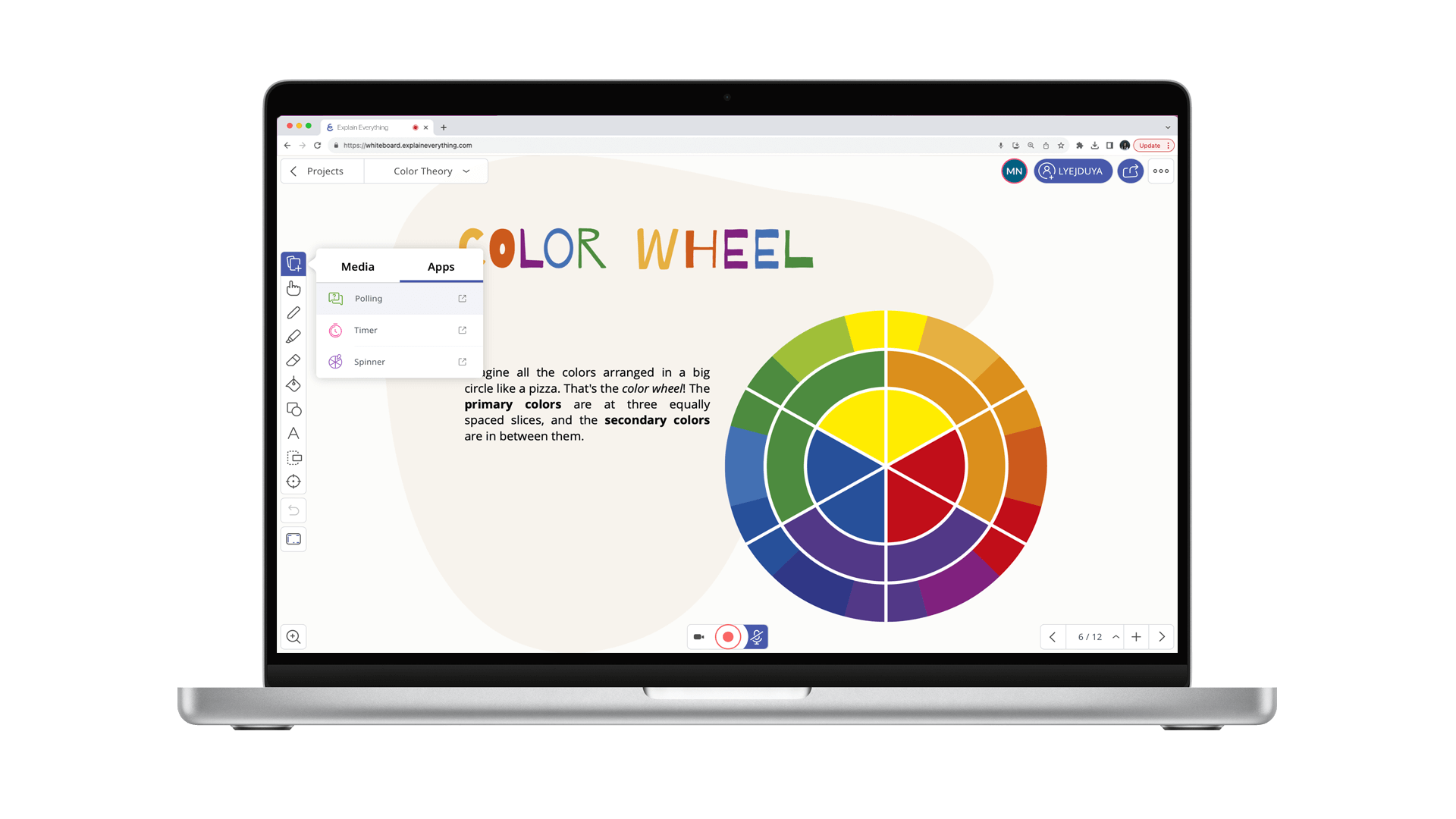
Promethean Software
Explain Everything’s versatile, interactive lesson creation and delivery software solutions are designed to transform education and collaboration. With Explain Everything, teachers can easily create dynamic presentations, annotate and manipulate content, and provide adaptive, multimodal education experiences for their students. Here are some key features:
Digital Whiteboard: Users can draw, write, and add shapes, text, clipart, and images on a blank canvas, templates, or imported documents.
Screen Recording, Editing, and Sharing: Explain Everything subscriptions on iOS, Android, and web browsers enable real-time recording of your interactions, ideal for creating instructional videos or tutorials and flipped learning models.
Import and Annotate: Import existing files (PDFs, images, videos) and annotate them with drawings, text, and voice recordings.
Collaboration: Multiple users can collaborate simultaneously on the same canvas, fostering group work and brainstorming.
Cloud Storage Integration: Save and share your projects via cloud services like Google Drive or Dropbox.
Cross-Platform: Available on various devices and browsers (iOS, Android, Windows, web), making it accessible for both teachers and students.
Explain Everything software solutions empower educators and learners to create engaging and personalized content, enhancing the teaching and learning experience. Learn more.
Available Subscriptions:
Explain Everything Web:
Free Plan:
Features: Get started with Explain Everything today with the essential tools that are designed to bring fun and engagement to any lesson
No credit card required
Sign Up: Start free.
Advanced Plan:
Features:
Unlimited projects
Unlimited slides
Unrestricted video length
Promethean engagement applications
Polling: Ask questions and receive responses from students instantly
Timer: Use clock and stopwatch to measure time.
Spinner: Randomly select items from the built-in templates or your own lists.
1:1 Collaboration
Collaborate for up to 30 minutes per session with unlimited sessions
7.5 GB cloud storage
Advanced Plan Details
School Plans / Institutional Purchases
Features:
Unlimited projects
Unlimited slides
Unrestricted video length
Collaborate with up to 8 people from your group
Collaborate with no time limits within your School
10 GB pooled cloud storage for whole group per every Teacher
LMS Integrations
Secure School-wide sharing
Custom onboarding and tailored training session
Package of live professional development sessions and curriculum planning consultations
School Plan Inquiries
We also include the standalone Explain Everything Whiteboard on ActivPanel 9, and offer Explain Everything subscriptions for mobile devices on the iOS App Store and the Google Play Store.
ActivInspire is desktop lesson creation and delivery software included with ActivPanel purchases. It is an interactive educational platform designed to enhance classroom instruction and engage students in learning and can be downloaded and installed on any major operating system. ActivInspire offers a variety of features including:
Robust interactive whiteboard tools
Multimedia integration
Customizable lesson templates
Assessment tools
It’s versatility allows educators to create dynamic lessons tailored to their curriculum and students’ needs, fostering active participation and collaboration in the classroom. With its intuitive interface and extensive resources, ActivInspire enables teachers to deliver engaging lessons that cater to different learning styles, making it an invaluable tool for effective teaching and learning experiences. Download ActivInspire here.
ActivInspire and Explain Everything are both powerful tools for educators, but they each have distinct features. While ActivInspire is a desktop lesson creation and delivery program that can be used from a Windows, Mac or Linux computer, Explain Everything is a cloud-based lesson creation and delivery platform accessible as iOS and Android apps, as well as on web browsers. Both software offerings include dynamic features that enhance classroom instruction.
ActivInspire has been included with Promethean interactive whiteboards and panels since 2009 and emphasizes interactive lessons in a classroom setting. Promethean continues to support ActivInspire, including updates and training resources. Explain Everything is Promethean’s latest cloud-based lesson creation and delivery platform, and is a versatile and platform-agnostic tool for creating multimedia content, supporting both in-person and remote learning scenarios. The choice between them depends on the specific needs and preferences of educators and institutions. Learn more here.
Promethean Admin Tools is a comprehensive suite of management utilities designed to streamline and enhance the administration of Promethean technology in educational settings. Here are the key aspects of Admin Tools:
User Management:
Admins can create and manage user profiles, granting access to specific features and resources.
User roles, permissions, and secure sign-in options ensure controlled access.
Device Management:
Admins oversee all connected ActivPanel displays within an organization and can manage customized groups of devices.
Details such as model, serial number, software version, and user roles are accessible.
Remote updates and configurations can be pushed to panels.
Organization and Roles:
Admins create and organize user groups within the organization.
Roles (such as Organization Administrator) define responsibilities and permissions.
Assigning roles ensures efficient management.
Integration with Promethean Web:
Admin Tools integrate seamlessly with Promethean Web, providing a unified platform for user and device management.
It simplifies tasks like adding sites, managing users, and maintaining security.
Upgrade to Radix Mobile Device Management
Promethean has partnered with Radix, the leader in mobile device management for education, to bring you Radix VISO Premium, offering centralized control of all your screens—tablets, laptops, Chromebooks, ActivPanels—from a single web-based console. One-year Radix licenses are included with a ActivPanel purchases. Promethean Admin Tools empower administrators to efficiently manage user access, monitor device health, and optimize the use of interactive displays in educational environments.
Promethean Accessories
Promethean offers a range of computing devices designed to enhance interactive learning experiences in classrooms:
OPS-M: This Windows and Linux compatible Intel device can be easily slotted into the ActivPanel to offer users a large format familiar Windows experience on the ActivPanel. The OPS-M can be managed like another other computing device on the network
OPS-A: This affordable EDLA-certified Android device, built specifically for use with the ActivPanel LX offers users an intuitive interface that teachers and students will engage with easily. Pre-loaded with Promethean apps such as Annotate, Whiteboard, and Screen Share, as well as many of the most popular Google apps, customers can quickly customise the device to suit their requirements. Security and firmware updates can be remotely pushed out to the device using Promethean Admin Tools.
Promethean also offers the Promethean Chromebox – a compact device running Google Chrome OS, which can easily be connected to a Promethean display to increase computing power and provide expanded storage. This Google Mobile Services (GMS) certified device allows customers to extend an existing Chrome OS ecosystem to their ActivPanel. Effortlessly access cloud content, web resources, and educational and productivity apps on offer in the Google Play Store to engage and collaborate with students. IT Admins can manage the device with Google Admin and automatically get the latest updates.
This valuable, easy to setup accessory, comprising a webcam, tripod and connecting cable was designed to bridge the gap between remote learners and the physical classroom. Providing a clear view of the teacher and the ActivPanel, this accessory provides the means to engage remote students and offer an interactive and connected learning environment for all.
An excellent addition to any Promethean interactive display, the ActivSoundBar ensures that teachers and students benefit from clear and impactful audio during lessons. The soundbar can be mounted on the panel or to a wall, and simply plugs into the ActivPanel to enhance the audio experience.
Whether you want your ActivPanel to be in a fixed wall-mounted position, to be height-adjustable on a wall, or even on a mobile stand so that it can be moved around the room or even into a different part of the school, we have stands that fit the bill.

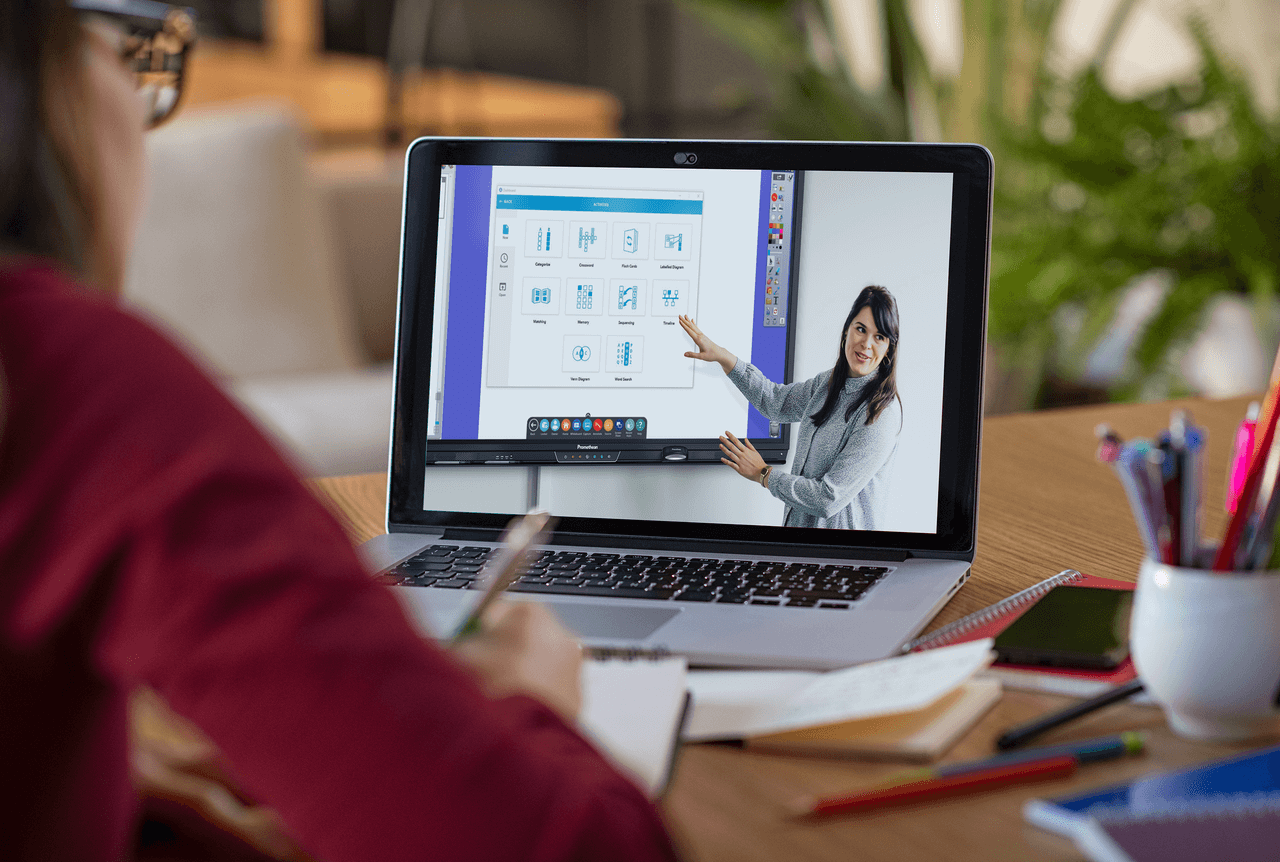
Training with Promethean
Promethean offers a wide array of training and support to help educators learn to use the many features of the ActivPanel and our associated products:
Learn Promethean – A robust offering of online courses, video tutorials, and informational articles and guides to teach you how to unlock the power of your ActivPanel and software.
Professional Development – Resources including live training events and certification courses taught by the Promethean Education Consultant team. Earn badges as you complete the levels of training to celebrate your success.
Education Consultants – Promethean’s team of consultants – all Google Certified Level 2 Educators with extensive experience in teaching and curriculum development – are available for in-person training for individual schools as well as districts.
Promethean Support – The Promethean Support website contains a wealth of technical information regarding our products. Find troubleshooting guides, software updates, as well as helpful videos to walk you through common issues and problems.