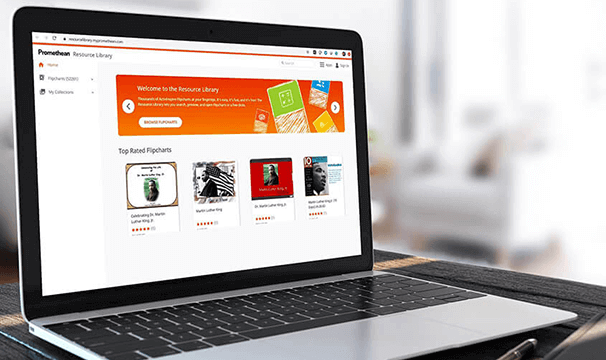Did you know that with the simple addition of a microphone, you can use the ActivInspire Screen Recorder to create video lessons from your existing learning content?
Without changing your teaching techniques or committing time to dedicated recording sessions, you can create a suite of easy-to-share video lessons that your students can use to revisit certain topics.
Simply turn on the computer that you usually use to access ActivInspire, make sure you have a microphone to record your voice, set up ActivInspire Screen Recorder, then teach as you would normally. If you use a laptop for ActivInspire, it will likely have a microphone already.
Top tip: you can record while you’re teaching a real lesson in the classroom – if students ask questions, it might even make the topic clearer for those that watch the video!
The ActivInspire Screen Recorder will capture your voice and on-screen actions, and will even record other applications like PowerPoint or Excel if you’re using them as additional lesson content.
Once created, a great way to use these resources is to upload them to your school’s learning management system – whether that’s Google Classroom, OneNote, or something else. In this way, your students can access them whenever they need some support.
To get started with using the ActivInspire Screen Recorder, you can find a guide here.